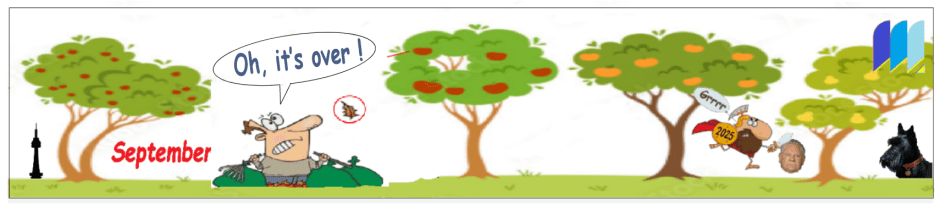Life is very busy, no matter whether one is employed or retired. Living just means many things going on in one’s life and we all struggle to keep a handle on the management of all this activity.
Life is very busy, no matter whether one is employed or retired. Living just means many things going on in one’s life and we all struggle to keep a handle on the management of all this activity.
We asked site visitors “How they worked? Kept track of everything they do or need to do?” Their responses are below and they can be a lengthy read. We suggest you give it a fast perusal and then review the work process which appeals to you the most.
A few words first
I have been refining my work process for many years trying to find the most efficient, practical and portable process for doing and logging my work tasks. It is still an ongoing development for me though I am very close to saying I can juggle many, many balls very well at this time. I think if I were to boil it down to essentials I say: iPad, Notability, Notezilla, MEISTERTASK, Office, Google mail& calendar, extensions and ‘habit/consistency.’ Of all those, the last is the most crucial. You can polish the work routine as much as you like, but it becomes unproductive if you do not use it consistently, by habit.
Anchors away, that ship has sailed
In my younger days, I relied on memory. That ship sailed long ago. The memory that remains in port no longer retains as much as it once did nor for as long as it used to. But ya work with what ya got!
A little black book…..oooo eeee
Long ago, I used a little notebook to record my tasks. It was simple, effective and practical but as I accumulated more things to do, it was not efficient enough. Finding the best productivity process became a real challenge.
You better love learning
The digital train of the technological age was irresistible but they were both good news and bad. Digital devices can improve one’s productivity as they can be very powerful, capable and conveniently portable. However, the bad news, they demand constant learning and re-learning. Just when you feel you have learned the application well, a new version pops up demanding more learning.
Revenge of the young
Be ready to learn again and again as young developers enhance and improve the earlier apps with new upgrades. The relentless repetition of learning and relearning can become very distressing.
Caveman wins!
However, the increased stress may be offset by the power and practicality of digital devices. However, don’t scorn the reliable pencil and paper process. That learning curve may belong to the days of the caveman, but it is easy to learn, very manageable and has no relearning attached to it.
Improvement never ends
In all my many years of working, I still have not found the best working/productivity system. I have tried many and continue to refine my methods. Here is my latest process which seems to work very well for me.
Person A
My Tools
Pen and paper is too limited but if I were stuck with it, I would replace the pen with an eraser-tipped pencil.
I prefer digital tools as they are more versatile, more practical, more portable and more easily modified.
- iPad

iPad with an Apple pencil (vers. 2). Apple keeps refining the capability of iPads, so they now compare favourably with the power and versatility of laptops.  Digital app: NOTABILITY (Apple store)
Digital app: NOTABILITY (Apple store)
An amazing tool for working available for iPads. Simply put, it is pencil and paper on steroids. [Read my review on my website.] NOTEZILLA
NOTEZILLA
A super sticky notes application, reasonably priced but amazingly powerful. Does all the easy stuff and then kicks it up to surprising uses like sticky notes on web pages to remind you when you re-visit them. Amazingly useful. OFFICE (Microsoft)
OFFICE (Microsoft)
A suite of programs for writing, calculation and presentations. In short, the suite offers all you can need for office productivity. A subscription to Microsoft 365 covers everything you will need. SCRIVENER
SCRIVENER
I have been using SCRIVENER for a very short time. It has a steep learning curve but as one writes a project using SCRIVENER, it becomes a very useful, powerful and indispensable writer’s tool. SCAPPLE
SCAPPLE
Mindmapping application. Very useful for writers and project management. MEISTERTASK ( or TODOIST )
MEISTERTASK ( or TODOIST )
Two task list makers and managers are powerful and versatile digital tools. Access your tasks on any Internet-connected device. I have just started working with both apps to see which I prefer. Meistertask seems to offer more bells and whistles but is more expensive. TODOIST is recognized as the industry-standard according to many. Google Chrome
Google Chrome
Experienced computer users may criticize Chrome for being a memory hog but that power greed is offset by its many features and extensions (applets). Gmail
Gmail
The king of emails, Powerful, versatile and loaded with extra features. Learn how to use LABELS to really exploit Gmail’s power. Chrome extensions
Chrome extensions
Small programs or applets, almost always free that you add to Google Chrome. Like the old saying, “There’s an app for that…” There’s likely an extension for what you need. Two of the best that I use are Manage extensions and Speed dial 2 Google Calendar
Google Calendar
Simply put, the best in that in does all that you will need, simply and intuitively. Intuit QUICKEN
Intuit QUICKEN
For managing personal finances, this is the best.
Some other useful programs/apps I use:
Browsers alternatives: Firefox, Brave, Edge
Photo and graphics: Photoshoppe and CorelDraw [expensive]
Music: Spotify
Password: Lastpass
Typeitin: for data entry facility
Storage: OneDrive, GDrive [ pay versions offer more storage capacity]
ZOOM: free version available but limited duration and participants
Antivirus/malware: Superantivirus, Zamana Malware ( I use premium versions)
 Some final words of advice or consideration. Haggle with any price. Cry budget blues, children/grandchildren expenses, spousal expenses, whatever…lament that your budget is stretched incredibly and that you acknowledge the value of their application but ask for a better price. Invariably, you will be quoted a discount or lower price, money in your pocket.
Some final words of advice or consideration. Haggle with any price. Cry budget blues, children/grandchildren expenses, spousal expenses, whatever…lament that your budget is stretched incredibly and that you acknowledge the value of their application but ask for a better price. Invariably, you will be quoted a discount or lower price, money in your pocket.
Always ask for a trial period before you buy, confirm the trial app is the full version. Then evaluate the value the application has in relation to your needs before deciding on the purchase.
Finally, be prepared to be challenged by the learning curve of the application. Use it, play with it, try it out on less than crucial material and see if it serves your needs. Then decide on the purchase and ‘cry poverty again.’
How do you work? Would you consider sharing this information? I would be pleased to post your feedback for the benefit of other site visitors.
Email me at: zippyonego@gmail.com
Wish you productivity satisfaction and effectiveness…
Best,
Richard
Here are some contributions from others.
Person B
Hi Richard,
I’m not using as many tools as you are. Your description of your work processes and tools is really impressive. I don’t really have that many processes, since much of my work is very deadline-driven. If someone needs something done that day, I know that I need to get to work on that first. This means that the writing that I want to do for myself gets relegated to a backburner on most days. I read about writers who devote specific time each day to their writing, but I am definitely not that disciplined. I get done during any one day that absolutely needs to get done. And if I have time left over, then I might dabble in other writing!
Here, however, are a couple of the tools I use:
Microsoft 365 – This enables me to synch calendar events, email and contacts across my computer and my phone.
Carbonite – This is an automatic back-up to the cloud. I can access it from any computer. I believe that OneDrive from MS might do the same thing, but I don’t use it.
LastPass – This suggests complex passwords for any site I intend to use, and stores them. Thus, when I log on, it autofills the user name and password. Occasionally it asks for my ‘vault’ password. That’s the only one I need to remember.
Fanurio – Time tracking software. This is really easy to use and enables me to set up clients and projects and tasks. In other words, I can set up Company X, and then say March 2021 as my project for that company. Each job that I do in March 2021 is a task. Whenever I am working on a task, I hit the timer. I can pause it or stop it. At the end of the month, I can create an invoice for that client from all the tasks within the project (i.e. March 2021).
Quicken – Really great expense tracking software, as you also noted.
Bookmarking – I have folders of bookmarks for different topics. If I think I’ll want to return to a site, I just bookmark it, and make sure to put it in a folder where I’ll find it again.
Windows Explorer – Here, too, folders and subfolders are critical in order for me to keep things organized. In addition, Windows explorer has amazing search capabilities, so if I file something in a place where maybe I shouldn’t have, I can simply search for it.
Folders in my Outlook email box – I have lots of folders and subfolders to keep my email organized. I put both sent and received email in these folders, based on topics. However, recently, I’ve started copying emails into the folders on my Windows Explorer rather than my inbox, particularly if I think I’ll need them further down the line and not so much immediately. I use the inbox archiving for mails I want to refer to in the near-term.
Outlook cleanup – I try to clean up my outlook mailbox daily by deleting both sent and received email that I don’t need. Then, once a week, I clean out my deleted folder, but leave the most recent week in that deleted folder. You just never know when you might want to pull something out of your trashcan!
Google docs – I don’t use these for myself, but people I work with do. So if someone sends me a link to a Google doc, I do know how to use it.
Outlook contacts – In addition to email address, physical address and phone numbers, I use the ‘info’ part of a contact card to store additional info (like the name of someone’s kids or spouse). GK
Person C
Even though I am retired, I keep a daily agenda, the one page per day type, and each morning I write down what I want to accomplish in that day. If it is read a chapter of an important resource book, I do that. If it is work on a particular chapter of my current book, I write that down. If it is contact so-and-so about such-and-such, I note that. Also household chores, people whom I need to check in with, bills to pay, etc. Every day I draw a line through the things I have finished and a different, wavy line over those that I never got to. It keeps me motivated to get things done. I have those agendas stretching back years, so I can easily see what I was doing when. However much I get done in a day, I always have that endorphin in the brain giving me a thumbs-up as I accomplish the things on my list. CB
 ________________________________________________
________________________________________________
_contributed by CB
- Person D
- “Handle it once” try to minimize ‘putting things aside to deal with later’ it is a bad habit, wastes time, and you forget.
- Make lists, and cross things off as accomplished.
- Don’t expect technology to save you, you still have to do the work.
- People are more important than things, people get top priority. Corollary of ‘there are no Business problems, just People problems.’
- Read Seven Habits of Effective People. It is a real chore to grind through this book, but you should be able to find a condensed synopsis online, that might be an alternative.(I have written one too)
- From 7 Habits ……………All things fall into one of four Categories
URGENT – NOT URGENT
IMPORTANT – NOT IMPORTANT
Prioritize as follows:
URGENT AND IMPORTANT
NOT URGENT BUT IMPORTANT
URGENT BUT NOT IMPORTANT
NOT URGENT NOT IMPORTANT,
It is amazing how many people are doing unimportant things rather than important things. Usually, because they are more fun.
It is okay to goof-off, play games etc. You need R&R, just account for it honestly.
contributed by DG
Person E
My background is adult Ed. I’ve written dozens of courses and each one begins the same. I ask myself questions. In this order:
- Who is my audience?
- What do I want them to learn?
- What questions will they ask, that I can answer in the course notes?
- Now write the TOC listing all the sections, chapters, appendices, notes
- For each chapter, write an intro and summary with bullet points of the content
- Flesh out each chapter
- Review to see if it all flows, rearrange where necessary.
I work on my fiction the same way, but now must pay attention to character development, conflicts, settings.
Tools I use
- Scrivener allows me to write without interference from what a programmer thinks a writer does.
- Aeon Timeline when I need to track time
- Thesaurus
- Dictionary
- Rhyming dictionary for poems
- Apple Time Machine for hourly backups
- SuperDuper for monthly backups
contributed by HP